Understanding the SAP EWM Organization Structure:
Key Components and Configuration Steps
In the fast-paced world of supply chain management, having an efficient and organized warehouse is crucial. That’s where SAP Extended Warehouse Management (EWM) steps in, acting as the heartbeat of warehouse operations, ensuring everything runs like clockwork. But the key to unlocking the full potential of SAP EWM lies in understanding its organizational structure, a well-designed blueprint that orchestrates every movement within the warehouse. From the moment a product arrives until it leaves, the EWM structure plays a pivotal role in optimizing workflows, reducing errors, and improving overall efficiency. Let’s explore the various components of SAP EWM’s organizational structure and uncover how they seamlessly work together to keep your warehouse running smoothly.
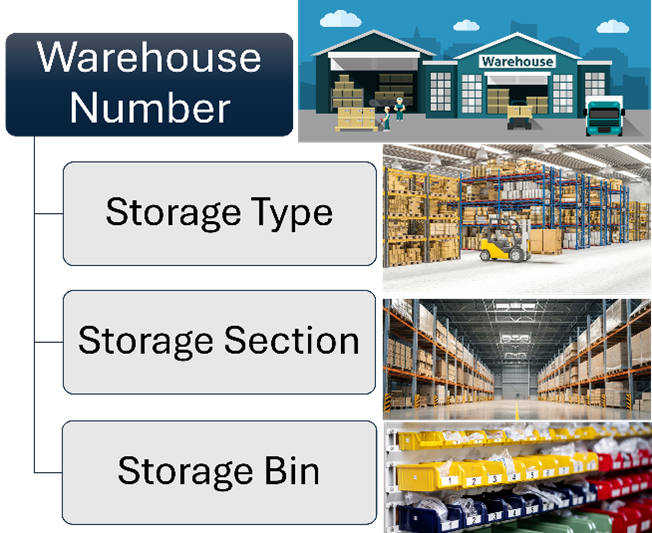
Let’s explore the hierarchy and components of SAP EWM’s organizational structure to see how they seamlessly work together to keep your warehouse running like a well-oiled machine.
- Warehouse Number
At the top of the SAP EWM hierarchy is the Warehouse Number, which acts as the central identifier for the entire warehouse. It is a unique code assigned to each warehouse or storage facility, acting as a “master container” for all warehouse activities.
- Storage Type
Moving down the hierarchy, the Storage Type represents distinct areas within the warehouse. These areas are categorized based on the layout, the function of the storage space, or the nature of the goods stored. For example, a warehouse might have different storage types for high racks, bulk storage, picking areas, and hazardous materials.
- Storage Sections
Within each storage type, we find the Storage Sections. These sections serve as smaller subdivisions that group similar types of storage bins within the storage type. Storage sections can be defined based on specific attributes of the goods (e.g., fast-moving items vs. slow-moving items), operational requirements (e.g., picking or packing), or physical characteristics of the space (e.g., height or accessibility).
- Storage Bin
The most granular level of the SAP EWM hierarchy is the Storage Bin. This is the actual location where goods are physically stored within the warehouse essentially, the individual “address” of the stock. Each storage bin has its own characteristics, such as dimensions, capacity, and assigned. Bins can be as specific as a shelf on a rack, a slot in a pallet, or a dedicated location for small parts, allowing for precise and efficient stock management.
Configuration Steps of EWM org Structure
Now that we understand the hierarchy, the next step is to dive into the configuration of these components in SAP EWM.
1. Define Warehouse Number
Path: SPRO> IMG> SCM Extended Warehouse Management> Extended Warehouse Management> Master Data> Define Warehouse Number
- SAP provides a standard Warehouse Number, “0001,” which you can copy and customize to fit your specific warehouse needs.
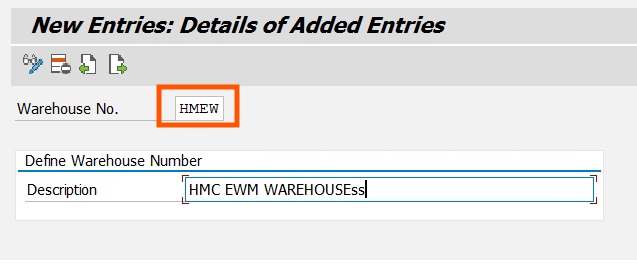
2. Define Storage Type
Path: SPRO> IMG> SCM Extended Warehouse Management> Extended Warehouse Management> Master Data> Define Storage Type
- SAP provides a standard storage type, “0010,” which you can copy and customize to fit your specific warehouse needs.
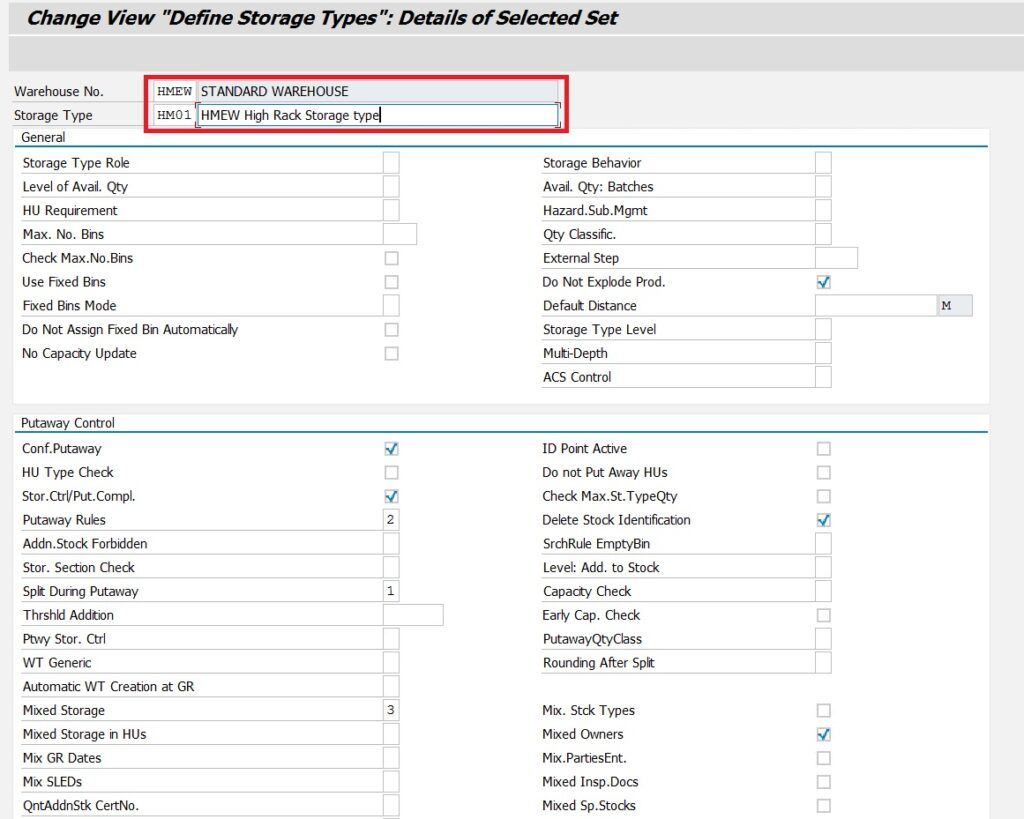
3. Define Storage Section
Path: SPRO>IMG> SCM Extended Warehouse Management> Extended Warehouse Management> Master Data> Define Storage Section
- Notably, defining Storage Sections is optional in SAP EWM, unlike in SAP Warehouse Management (WM), where it is mandatory
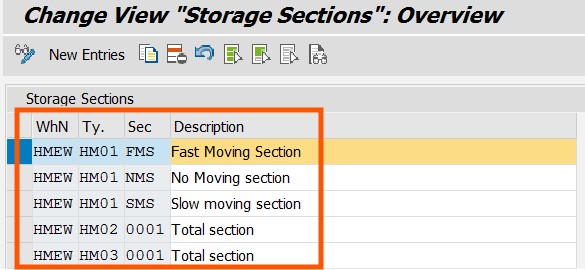
4. Storage bin creation
SAP EWM provides three methods for creating storage bins, allowing flexibility depending on the size and complexity of your warehouse operations:
- Bin Creation Through Structure When creating bins in bulk based on a defined structure (such as rows, stacks, or levels), use the transaction code /N/SCWM/LS10. This method is more efficient for generating large numbers of storage bins that follow a systematic pattern.
- Manual Bin Creation You can manually create storage bins using the transaction code /N/SCWM/LS01. This method is suitable when you need to create a small number of bins or when specific customizations are required for each bin.
- Storage Bin Uploading Tool If you need to upload a significant number of storage bins quickly, SAP EWM offers an upload tool accessible via /N/SCWM/SCWM/SBUP. This tool is useful for large-scale bin creation where bin data is pre-defined in a file or template.
Bin Creation in SAP EWM
Let’s explore the micro-level aspects of storage bins within SAP EWM
I. Bin Creation Through Structure
- Warehouse Number Control
Path: SPRO> IMG> SCM EWM> EWM> Master Data> Storage Bins> Define warehouse Number Control
- The Warehouse Number Control acts as the primary control unit for all storage bins within a warehouse.

2. Define Storage Bin Type
Path: SPRO> IMG> SCM EWM> EWM> Master Data> Storage Bins> Define Storage Bin Type
- The Storage Bin Type is a parameter that specifies the characteristics of a storage bin, such as its dimensions, weight capacity, and purpose within the warehouse. Defining bin types allows for the appropriate categorization of bins based on the types of goods they will store.

3. Storage Bin Structure
- The storage bin is the smallest unit within the warehouse where products are stored, identified by a coordinate system (e.g., 01-02-03 for aisle, stack, and level).
- Storage bin codes are restricted to a maximum of 18 characters.
- The template format is

- C = Constant character.
- N = Numeric value.
- AA = Aisle.
- SS = Stack.
- LL = Level.
- Each storage bin name is unique within the warehouse, ensuring distinct identification.
Path: SPRO> IMG> SCM EWM> EWM> Master Data> Storage Bin> Define Storage Bin Structure

4. Define Supply Chain Unit
- The key point is that the SCU is a versatile element representing different physical locations or logistical areas within the warehouse setup in SAP EWM.
- The SCU can be accessed through the transaction code /N/SCMB/SCUMAIN for setup and maintenance.
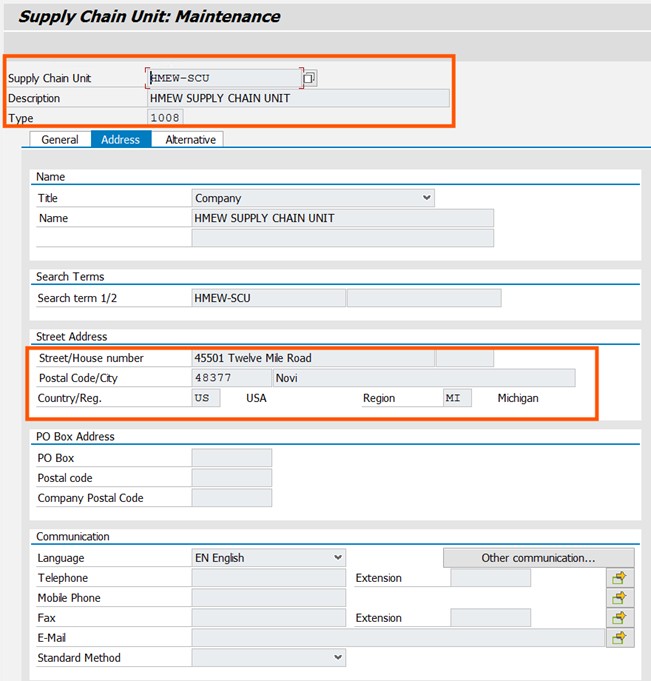
5. Assign Supply chain
Path: SPRO>IMG> SCM EWM> EWM> Master data> Assign Warehouse Number
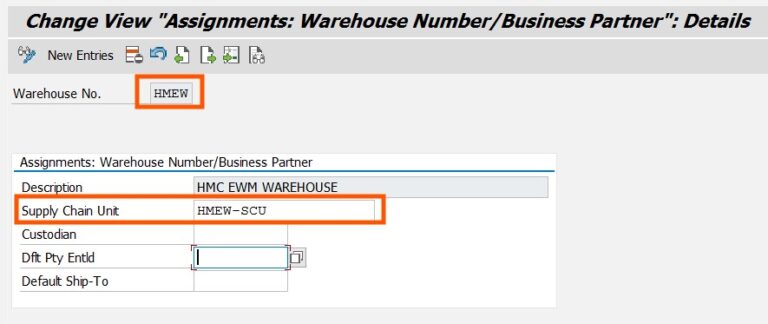
6. Generate Storage Bin from Structure
- To generate storage bins from a structure in SAP EWM, you can use the transaction code /N/SCWM/LS10.
- The bins are generated according to the structure defined in previous steps
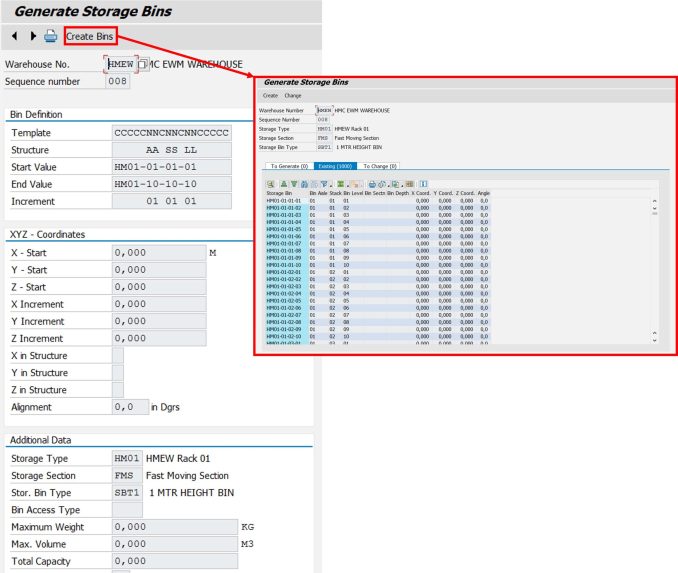
II Manual Bin Creation
T.Code: /N/SCWM/LS01- Create Storage Bin
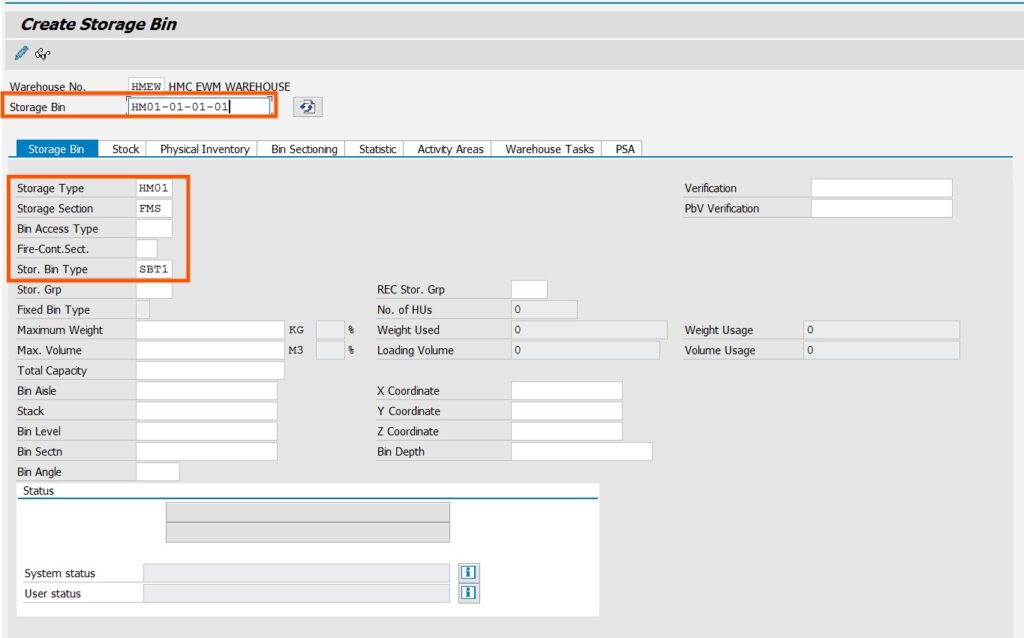
III. Storage Bin Uploading Tool
T.Code: /N/SCWM/SBUP
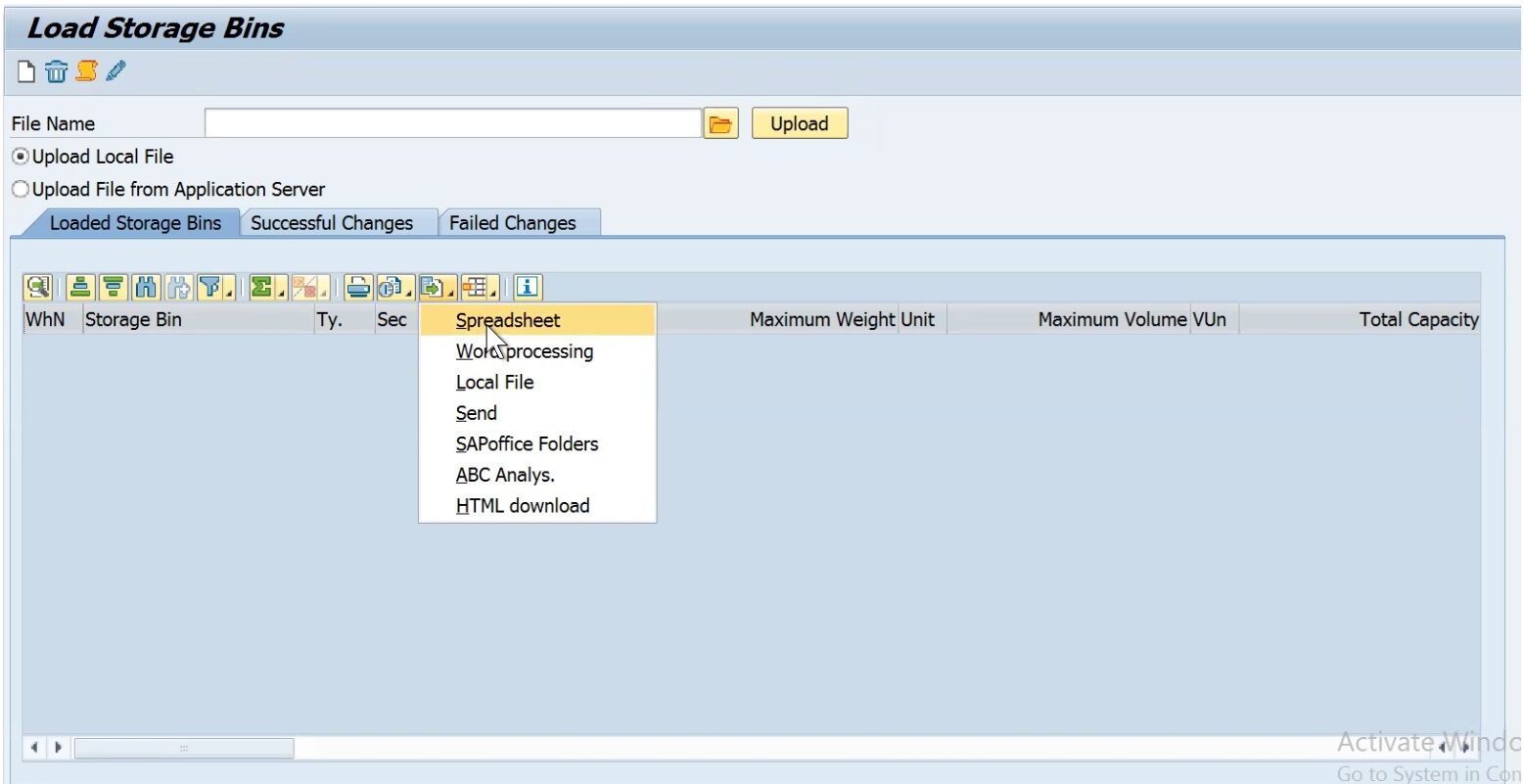
- Download the template exported from the SAP system, fill in the required details in the Excel sheet, and then save it as a CSV (Comma delimited) file before uploading it back to SAP EWM.
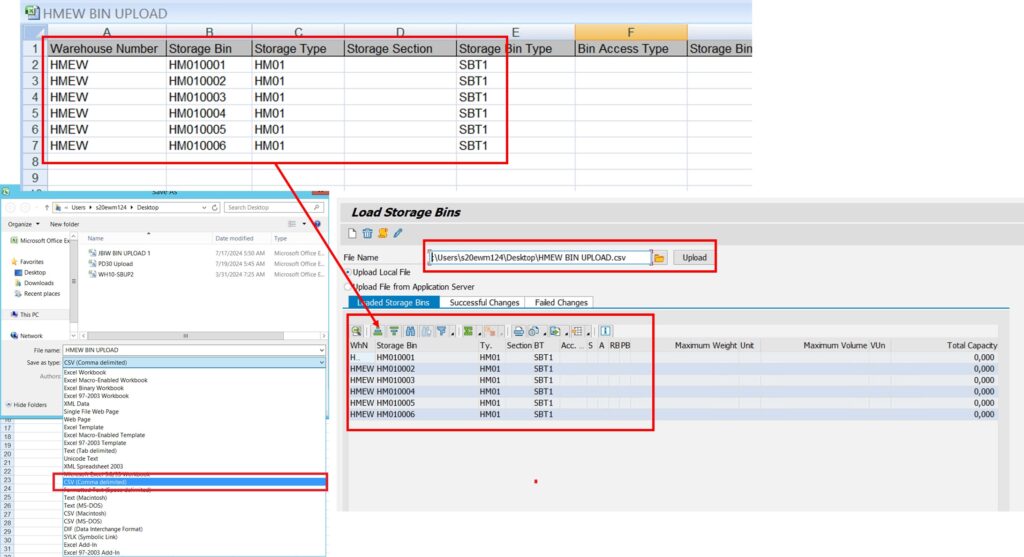
Author
Rahul Gandi
SAP EWM Functional Consultant
Linkedin Profile






